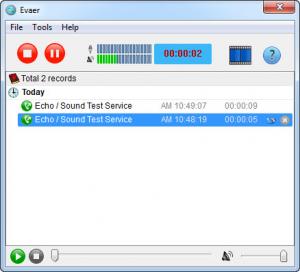Evaer
1.9.3.25
Size: 25.3 GB
Downloads: 5625
Platform: Windows 7/Vista/XP
A fun or interesting conversation is worth recording, but if you are using Skype, there are not too many tools to help you with this. Using a screen recorder is too inefficient. It will waste valuable resources and the recording quality may not be so good. Evaer is a simpler solution, but it offers quality results. If you connect it to Skype, you will be able to record both audio and video conversations. It can start recording automatically, save conversations on your hard drive, work as an answering machine and much more.
The software itself can be installed fast, but during the process, a series of Visual C++ configurations will be made. When the software is ready to use, all that is left to do is to click an Allow button, on Skype's interface, so Evaer may connect successfully.
Evaer comes with its own interface, where you can find options for recording a conversation and selecting a recording mode. The software can record both webcam feeds in separate files or side by side, in the same video. You can also choose to record only one of the feeds or just the audio, without any video. You can select one of these modes from a menu, after clicking an option on the toolbar. If no one is using a webcam, the software will save the recording as an MP3 file, regardless of your selection.
When engaging in a conversation on Skype, you must click the Record button on Evaer's interface. The software will automatically stop recording when you or your friend hangs up. It is also possible to enable an automatic recording feature, by ticking this option in the general settings panel. If enabled, the program will start recording immediately, when a Skype connection is established. Also in the general settings panel, you can select an output format (AVI or MP4), compressor, image size and framerate.
Evaer can be used as an answering machine as well. You may select a recording of yourself and set the application to record a call if you do not answer it within a given number of seconds. You can also limit the recording to a duration of your choosing. The recordings are listed on the interface and you can play them with the options on the lower edge of the window. Alternatively, you may jump directly to their parent folder, on the hard drive, by clicking a small icon, next to each entry in the list.
Pros
Evaer is very easy to use and configure. It features multiple recording modes, it can be set to manual or automatic recording and more. It serves as an answering machine as well, which can record incoming calls automatically.
Cons
The framerate for the video recording can not be set by typing the number. Evaer provides you with the ideal tools for recording Skype conversations. Thanks to its flexibility and user friendly interface, the software can be used by anyone, from beginners to experts.
Evaer
1.9.3.25
Download
Evaer Awards

Evaer Editor’s Review Rating
Evaer has been reviewed by Frederick Barton on 31 May 2012. Based on the user interface, features and complexity, Findmysoft has rated Evaer 5 out of 5 stars, naming it Essential